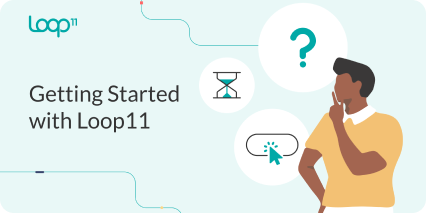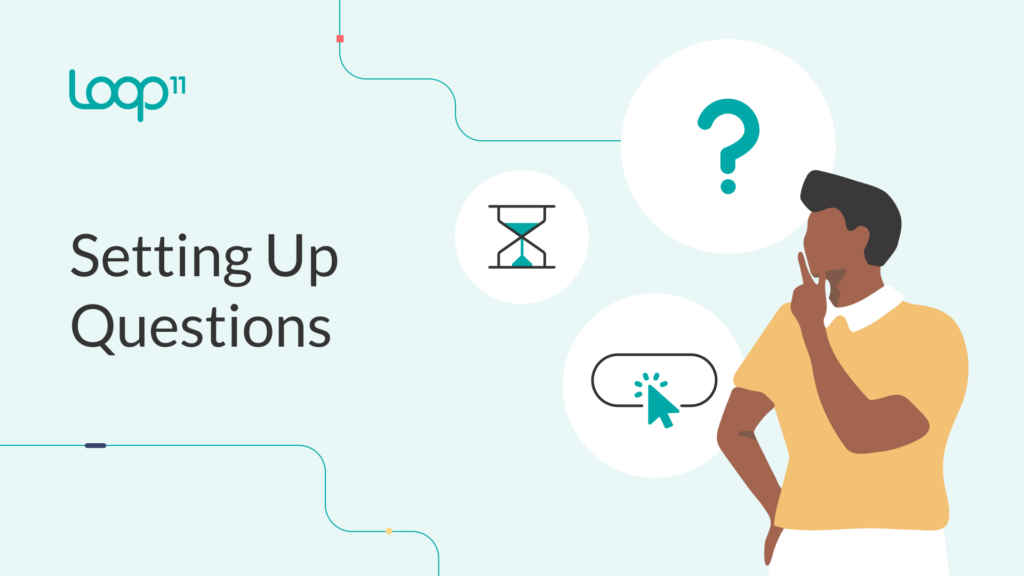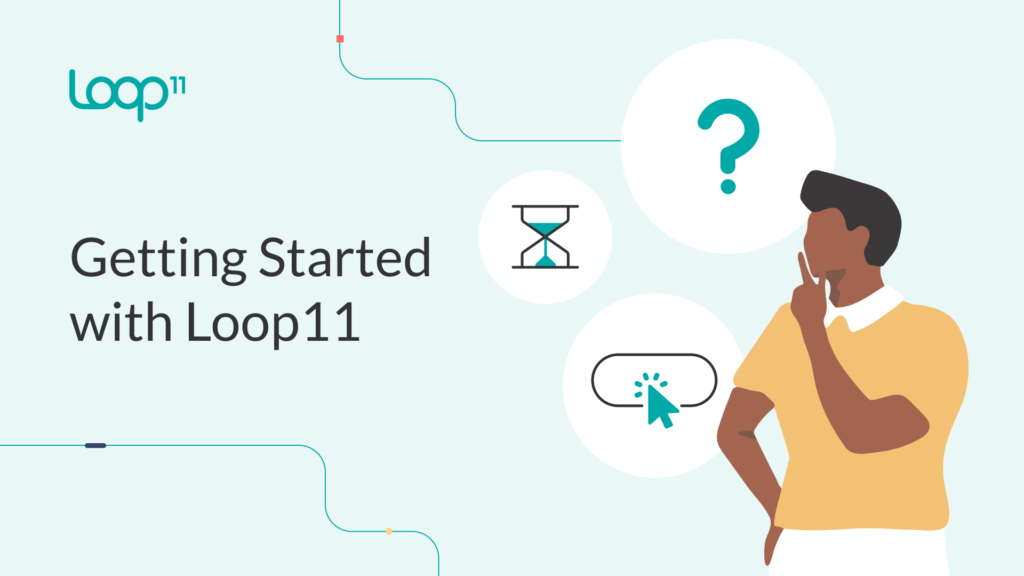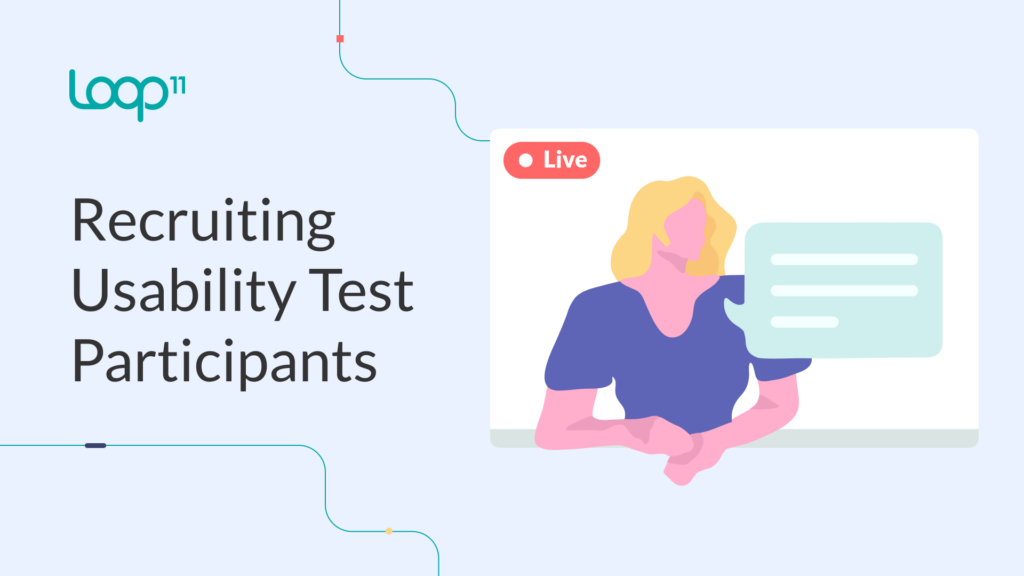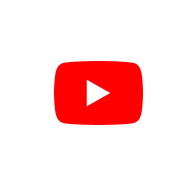- Product
- Features
- AI Insights
- Online Usability Testing
- Prototype Testing
- UX Benchmarking
- A/B Testing
- Information Architecture (IA) Testing
- True Intent Studies
- Moderated Usability Testing
- Unmoderated Usability Testing
- Search Engine Findability
Features
Understand user behavior on your website.
Test usability on mobile devices and tablets.
Conduct live, guided user testing sessions.
Design or refine your information architecture.
Allow users to test without assistance.
Understand visitors’ goals and satisfaction.
Determine which design performs better.
Analyze your website against competitors.
Optimize design before development.
Measure ease of finding your online properties.
Reporting Features
Gain deeper insights using the power of AI.
Track users’ clicks and navigation patterns.
Visualize user engagement and interaction.
Capture user interactions for usability analysis.
Get access to all Loop11 features for free. Start free trial
- Consulting
- Pricing
- About Us
- UX Resources
- FAQ
- Log in
- Product
- Testing Features
- AI Insights
- Online Usability Testing
- UX Benchmarking
- Prototype Testing
- A/B Testing
- Information Architecture (IA) Testing
- True Intent Studies
- Moderated Usability Testing
- Unmoderated Usability Testing
- Search Engine Findability
Understand user behavior on your website.
Test usability on mobile devices and tablets.
Conduct live, guided user testing sessions.
Design or refine your information architecture.
Allow users to test without assistance.
Understand visitors’ goals and satisfaction.
Determine which design performs better.
Analyze your website against competitors.
Optimize design before development.
Measure ease of finding your online properties.
- Reporting Features
Gain deeper insights using the power of AI.
Track users’ clicks and navigation patterns.
Visualize user engagement and interaction.
Capture user interactions for usability analysis.
- Consulting
- Pricing
- About Us
- UX Resources
- FAQ
- support@loop11.com